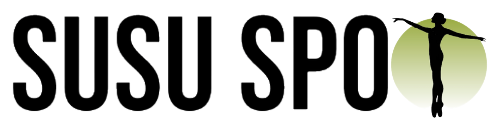teacher’s info
Set up your calendar
How to: Make a calendar Event
Sign in and set up, through the link in the email, your personal calendar.
Customize exactly the times and dates you are available to teach; any schedule and time zone is possible!
Create an event for every type of class you’re offering, and make sure to specify which video conferencing service you want to use. (We recommend Google Meet for sessions longer than 40 min.)
Decide on a price for each class.
Make sure to have all of your events set to your liking as soon as possible.
In under 48 hours, your profile will be live to receive students from all over the world!
Important notes to pay attention to while setting up your calendar:
A separate, new event for every time variation is necessary; for example: Ballet Class 30 Min, Ballet Class 1 Hour, Ballet Class 1.5 Hours.
Don’t forget to set up your timezone! The system will automatically show the adjusted time zone for wherever your student is located.
For the “Upload for Flexible-Time Review” option, you must link your Dropbox account. Refer to the video on how to do that. Once a student sends you a video to review, you can send your video reply through to their Dropbox email.
Your calendar is your personal teaching account. All calls can be found in the calendar confirmation email via an automated Google Meet or Zoom connection.
Your personal calendar is up to you to set up accurately and keep up-to-date for your students.
Based off demand, we kindly ask you to teach a minimum of 1 lesson per week!
How to : Integrate dropbox for time-flexible reviewing
First make a file request and copy the link
Take that link and make an event with clear instructions for students